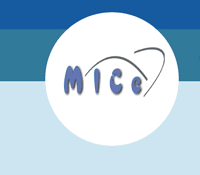 |
||||||||
 |
||||||||
|
|
||||||||
 |
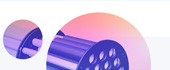 |
|||||||
THE TORONTO CENTRE FOR PHENOGENOMICS
MOUSE IMAGING CENTRE |
 |
|
|
Cerebral Vascular Atlas of the CBA MouseA detailed description of this atlas can be found in:Dorr A, Sled JG, Kabani N. Three-dimensional cerebral vasculature of the CBA mouse brain: a magnetic resonance imaging and micro computed tomography study. Neuroimage. 2007 May 1;35(4):1409-23. Epub 2007 Jan 23. Information and Instructions about the CBA Mouse Vasculature Atlas FilesThis page contains the following files pertaining to mouse vasculature atlas:
These images are in minc file format and can be loaded in MNI Display software available freely from the McConnell Brain Imaging Centre at the Montreal Neurological Institute. The following webpage provides a tutorial on how to install the software: Website: https://wiki.phenogenomics.ca/display/MICePub/Building+a+registration+quarantine Note that the vasculature labels were painted using the CT and MRI volume simultaneously. The resolution of the CT volume is much higher than the MR volume. Both are needed to appreciate the anatomical location of the blood vessels. In order to view these files properly, please follow the
Note: Current Volume 1 is the MR volume on which the brain labels are painted. Current Volume 2 is the CT volume on which the vasculature labels are painted. It is helpful to switch the MR labels off using from the Top level Display, ‘Segmenting menu (F)’ and ‘Show Labels: off (B)’ option, Use + and – keys on the right side of the keyboard to go up and down the slices. Have fun!
Authors: Adrienne Dorr, John Sled and Noor Kabani
|
|
© 2004 The Centre for Phenogenomics |
|
 Back to Mouse Atlas
Back to Mouse Atlas